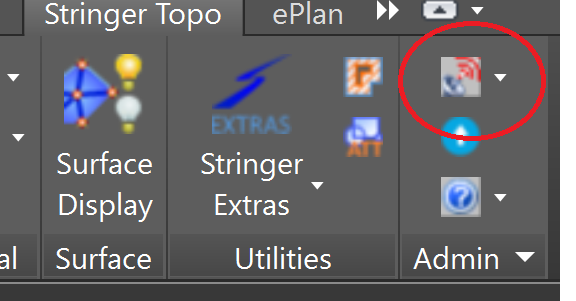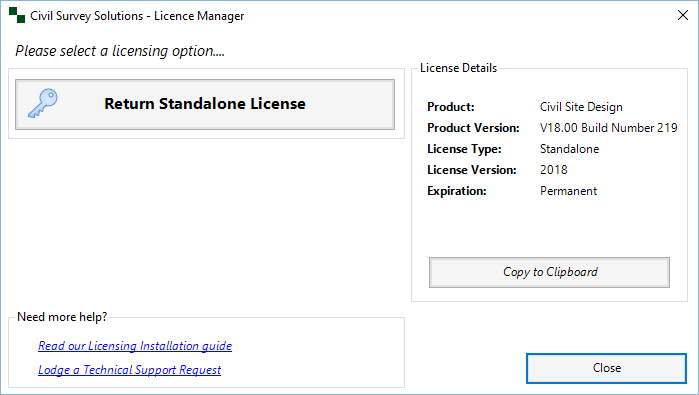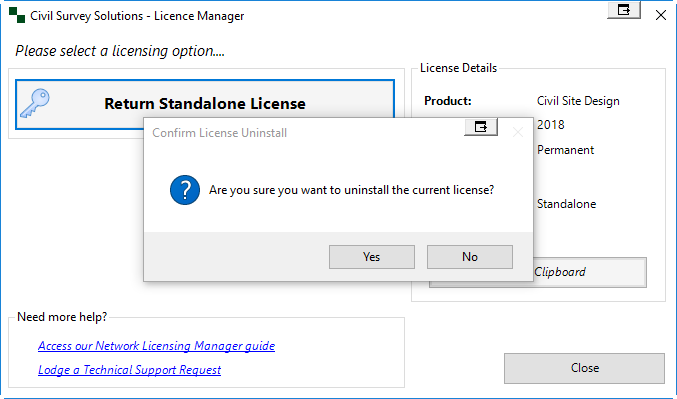Deactivating Your Standalone License
You can deactivate your standalone license from one computer in order to re-activate on a new computer using that same License Key (limited to once every 60 days). To release the license:
Step 1. Access Licence Activation form
Firstly, run the Licence Activation command from your Civil Site Design or Stringer Survey application ribbon/toolbar or command prompt:
For Civil Site Design this is found on the General ribbon Tab

For Stringer Topo this can be found on the Stringer Topo ribbon Tab.
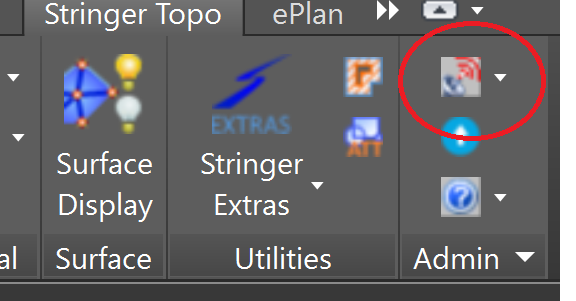
At the command prompt can you type (Civil Site Design:) arduv7Restore
At the command prompt can you type (Stringer Topo:) strrestore
At the command prompt can you type (Stringer ePlan:) eplanrestore
The following dialog box will appear:
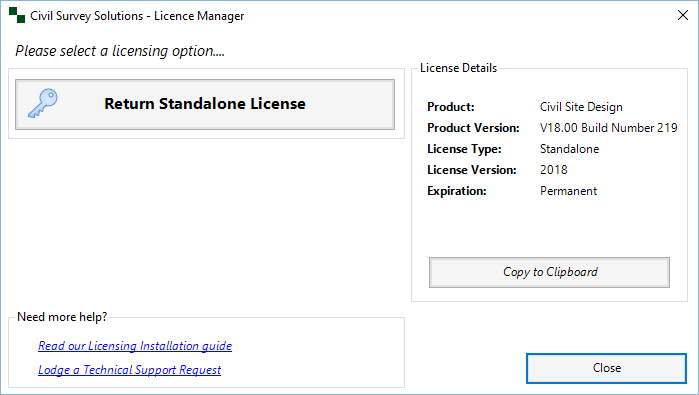
Step 2. Deactivate your standalone license from your computer in order to re-activate on a new computer
Click the 'Return Standalone Licence' button to bring up the confirmation message.
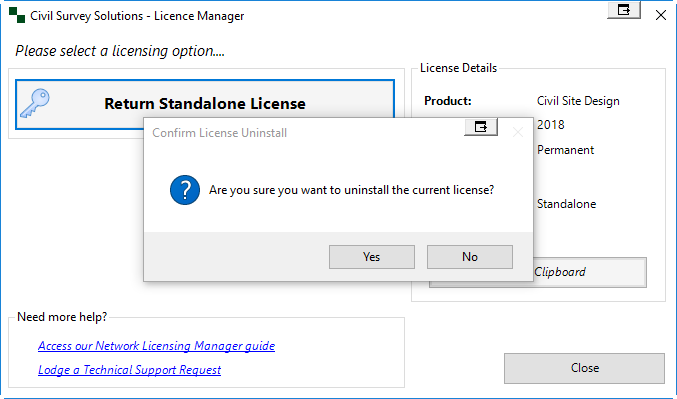
Step 3. Confirm uninstall Licence
Click Yes to uninstall the licence from the computer.
Note: If you have already deactivated the licence in the last 60 days this process will only deactivate your computer and will not enable activation of the same license on another computer. For additional Licence deactivations/reactivations, please lodge a technical support request: http://support.civilsurveysolutions.com.au/index.php?/default_import/Tickets/Submit/RenderForm
Step 4. Re-Activate License on a new Computer
Install the software on the new computer.
Activate licencing on the new computer using the same License Key.
http://www.civilsurveysolutions.com.au/downloads/licensing/CSS_Installation_Guide.pdf
|